How to Easily Setup Publiq Account : A Step-by-Step Guide
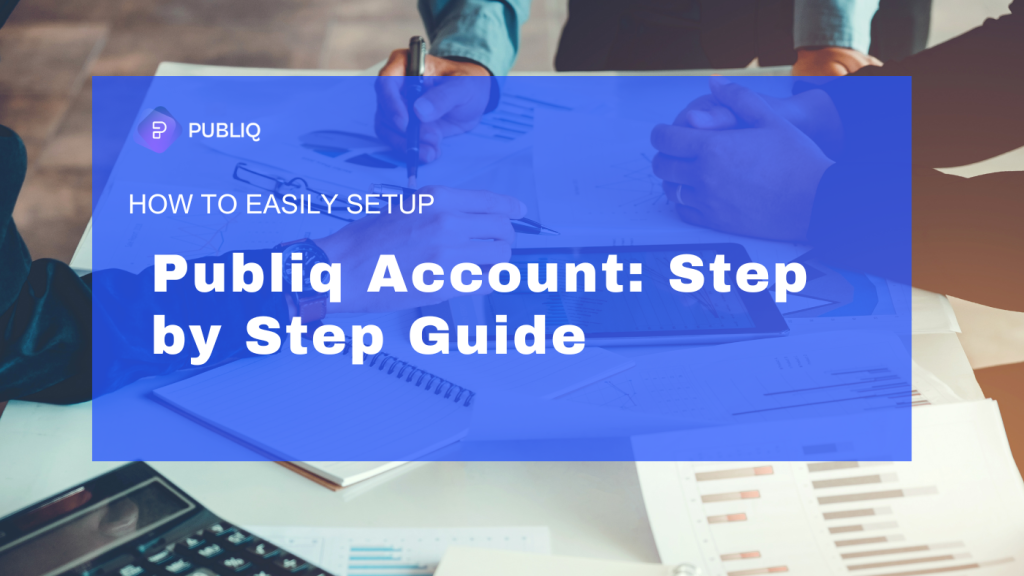
We know the challenges of coordinating with agencies and teams for content, images, A+ assets, and videos. At Publiq Studio, you can skip the back-and-forth. Once you’re signed up, you’re in full control—tailor and adjust content to your preferences and create exactly what you envision, all from one streamlined platform.
Signup on Publiq
The signup process on the Publiq platform is simple and user-friendly, allowing customers to create an account with essential details and get started. Below is a breakdown of the fields, options, and methods available for signup.
General Signup Structure
To create a Publiq account, customers need to provide the following information:

- Fields Required:
- Name – Full name of the customer.
- Email – A valid email address for communication and account verification.
- Mobile Number – Customer’s phone number.
- Role Selection – Choose the appropriate role from a dropdown menu (business-specific options).
- Roles:
- Cataloging Manager: Responsible for organizing and managing product listings, descriptions, and specifications for online platforms.
- Service Provider: Offers professional services such as content creation, image editing, or listing optimization to e-commerce sellers.
- Drop Shipper: Manages the resale of products directly from suppliers to customers without maintaining inventory.
- Digital Marketing Manager: Oversees online marketing strategies, including ads, SEO, and social media campaigns, to boost product visibility and sales.
- Password – A secure password, meeting Publiq’s requirements.
- Password Requirements:
- Length: Minimum of 8 characters.
- Characters: Must include letters, numbers, and at least one special character (e.g., !@#$%).
- Example: A password containing a mix of uppercase, lowercase, numbers, and symbols for optimal security.
- Other Elements:
- Submit Button – To complete the signup process.
- Alternate Signup Option – Sign up with Google for quick account creation.
Manual Signup (Cognito)
If choosing to sign up manually, customers need to fill in the fields with accurate information:
- Name: Full name of the customer.
- Email: Valid email address for account registration and verification.
- Mobile Number: Customer’s contact number.
- Role Selection: A dropdown menu to select a role based on business type or purpose.
- Password Requirements:
- Length: Minimum of 8 characters.
- Characters: Must include letters, numbers, and at least one special character (e.g., !@#$%).
- Example: A password containing a mix of uppercase, lowercase, numbers, and symbols for optimal security.

Google Signup (Google Auth)
The Google signup option simplifies the registration process, allowing customers to use their Google accounts.

To sign up with Google:
- Click on the Sign up with Google button located below the signup form.
- A pop-up will appear, prompting customers to select their preferred Google account.
- Choose the Google ID to be used for the Publiq account.
- Once selected, the account setup is automatically completed, and the customer is logged in.
Login Form
For returning users, logging in is straightforward. Follow these steps to access your account:

- If you already have an email and password, click on Login below the signup button.
- You’ll be redirected to the login page, where you need to enter your Email and Password.
- After entering the correct information, click Login to access your account.
Thank you for choosing Publiq Studio as your creative partner. We’re committed to making content creation seamless and empowering you with complete control over every aspect. From designing compelling visuals to crafting engaging narratives, everything you need is right at your fingertips. Join us on this journey, and let’s bring your vision to life—your creativity, your way. Welcome to Publiq!
