Simple Steps to Edit Images for Your Listings on Publiq
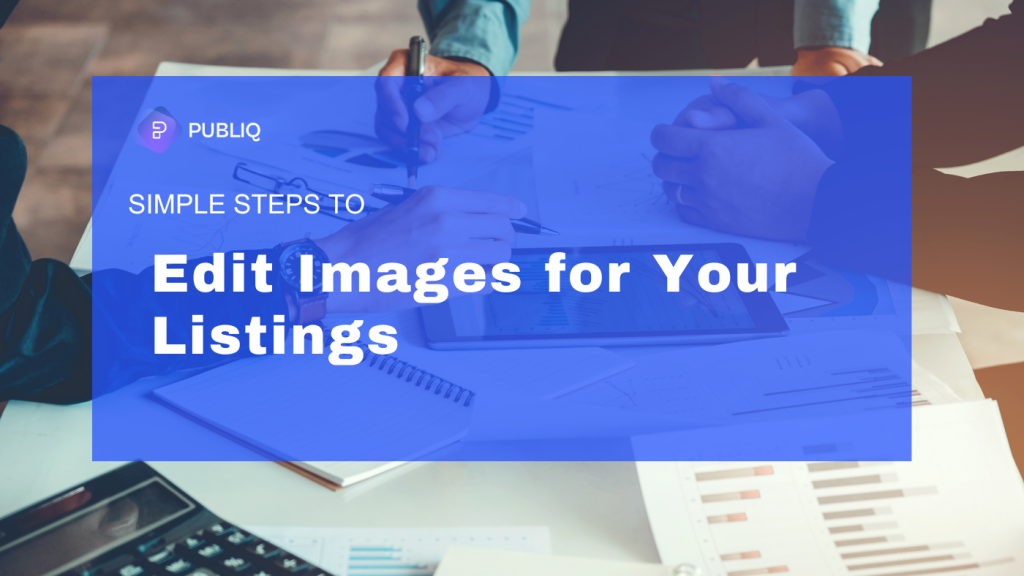
With Publiq Studio, you have comprehensive tools for editing images directly within your listing. This enables you to create polished, brand-specific visuals that enhance customer engagement and improve listing aesthetics. Here’s how to use Publiq Studio’s image editing features to craft images that stand out:
How to Edit Images in Your Listing
- Access the Image Editor:
- To edit an image in your listing, simply right-click on the image in Media Gallery. This will open Publiq Studio’s in-house editor, giving you complete control to adjust the image based on your preferences. The editor includes options for adjusting elements such as contrast, brightness, and font style, and adding logos.
- Choose Templates and Backgrounds:
- Select from a wide range of templates and backgrounds to create customized, customer-centric infographic images. These design elements can help convey key product details or brand information in a visually appealing way.
- Add Brand-Specific Text:
- Customize your images by adding text that reflects your brand voice. Use descriptive, engaging text to add depth to your images and emphasize the product’s features or benefits.
- Add Shapes and Icons:
- For additional emphasis, include shapes, icons, or symbols to highlight important information on your images. Shapes and icons are ideal for calling attention to specific features or showcasing product details.
- Add Shadows for Realistic Effects:
- To create a more dynamic, realistic look, add shadows to your images. Right-click to access a pop-up menu where you can select from various shadow types to enhance your image’s depth and dimension.
- Use AI Studio for Realistic Image Generation:
- For a professional touch, opt for AI Studio. By entering prompts, AI Studio can generate photorealistic images with a photoshoot-like quality. This tool simplifies the process of creating high-quality images that look polished and engaging.
- Smart Text Fill for Quick Details:
- Use the “Smart Text Fill” feature to add product details efficiently. With minimal input, you can create well-aligned, brand-specific text overlays in a single click, keeping your images clean and informative.
With these tools, Publiq Studio’s image editor allows you to tailor your product visuals to meet your brand’s standards and appeal to your target audience, making your listings more professional and eye-catching.
