Creating visually stunning product images has never been easier! With Publiq Studio, you can customize your visuals quickly and professionally without needing advanced design skills. Whether you’re a small business owner, a digital marketer, or a content creator, Publiq’s versatile features help bring your ideas to life. From changing canvas colors to fine-tuning brightness, here’s how you can use Publiq Studio to elevate your designs.
1. Change Canvas or Background Colors
Customizing your background is the perfect way to make your product stand out. With Publiq Studio, you can do it in just a few clicks:
- Start by heading to the Dashboard, and select Catalog > Product Images.
- Upload your product image by clicking the Upload button.
- Once your image is uploaded, look for the Color Palette tool at the top-left of the editor. Use this tool to select a new background color that complements your product.
- You can preview how your product looks against different backgrounds before finalizing your choice.
- To add depth, right-click on your product image and select Shadows. Choose the type of shadow that fits your style—soft, sharp, or directional—to give your product a polished, professional touch.
2. Resize Your Images with Precision
Need a perfectly sized image for a banner, thumbnail, or social media post? The Resize feature makes it simple to adjust dimensions to meet your requirements.
- Find the Resize option in the top-left corner of the editor.
- By default, your canvas size is set to 1280×1280, but you can enter custom dimensions.
- Whether it’s a landscape banner, a vertical Pinterest post, or a square Instagram image, you can customize the size to fit the platform perfectly.
- Once resized, save your work by clicking Save—your image is now ready for use!
3. Add Shapes and Icons for Creative Impact
Shapes and icons are excellent tools to emphasize key elements in your design or add a professional touch to your product images. With Publiq Studio, the possibilities are endless:
- Click on the Shapes icon in the sidebar to explore a variety of options, including lines, dots, rectangles, and circles.
- Use these shapes to draw attention to specific features of your product, such as special offers or unique details.
- Layer shapes behind your product image to create depth and make your design stand out.
- You can even combine multiple shapes to create custom infographics that highlight product benefits or key information.
4. Rotate and Flip Your Images
Getting the perfect orientation for your product images is easy with Publiq Studio. Whether your product is tilted awkwardly or facing the wrong direction, the Rotate and Flip tools let you fix it instantly:
- Place your image on the canvas and click to select it. This will open the Style sidebar on the right.
- Use the Flip option to mirror the image horizontally or vertically.
- Use the Rotate option to adjust the angle of the image to suit your layout. This is especially useful for creating dynamic compositions or correcting a misplaced photo.
5. Fine-Tune Your Image Settings
Once your product is positioned perfectly, it’s time to adjust the finer details. Publiq Studio offers a range of settings to help you refine your image:
- Navigate to the Style sidebar and adjust the following:
- Brightness to make your product stand out against darker backgrounds.
- Contrast to sharpen the details and add depth.
- Saturation to enhance or mute colors.
- Hue to shift the tone for a cohesive color scheme.
- Blur to create a soft-focus effect or emphasize the product by blurring the background.
- Experiment with these settings until you achieve the desired effect. Once satisfied, click Save to store your updated image in the Media Gallery.
Why Choose Publiq Studio?
With Publiq Studio, you have all the tools you need to create captivating product images that resonate with your audience. Its user-friendly interface and powerful features make it the ideal choice for beginners and experienced designers alike. From transforming backgrounds to adding creative elements, Publiq gives you the freedom to design your visuals just the way you envision them.
Pro Tip: Regularly update your product images to keep your brand fresh and engaging. Experiment with seasonal themes, new color schemes, and unique layouts to capture your customers’ attention.
Ready to transform your visuals? Visit Publiq Studio today and start creating!
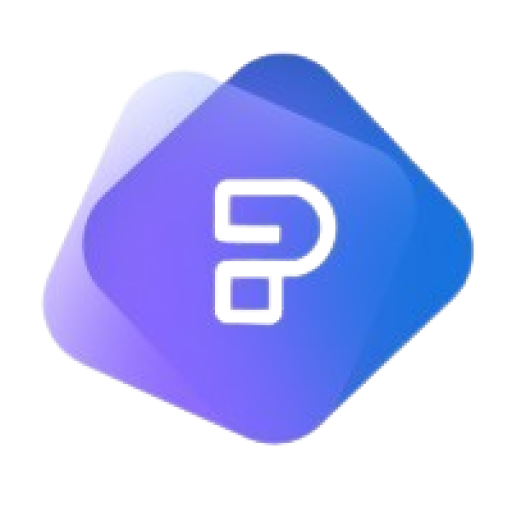
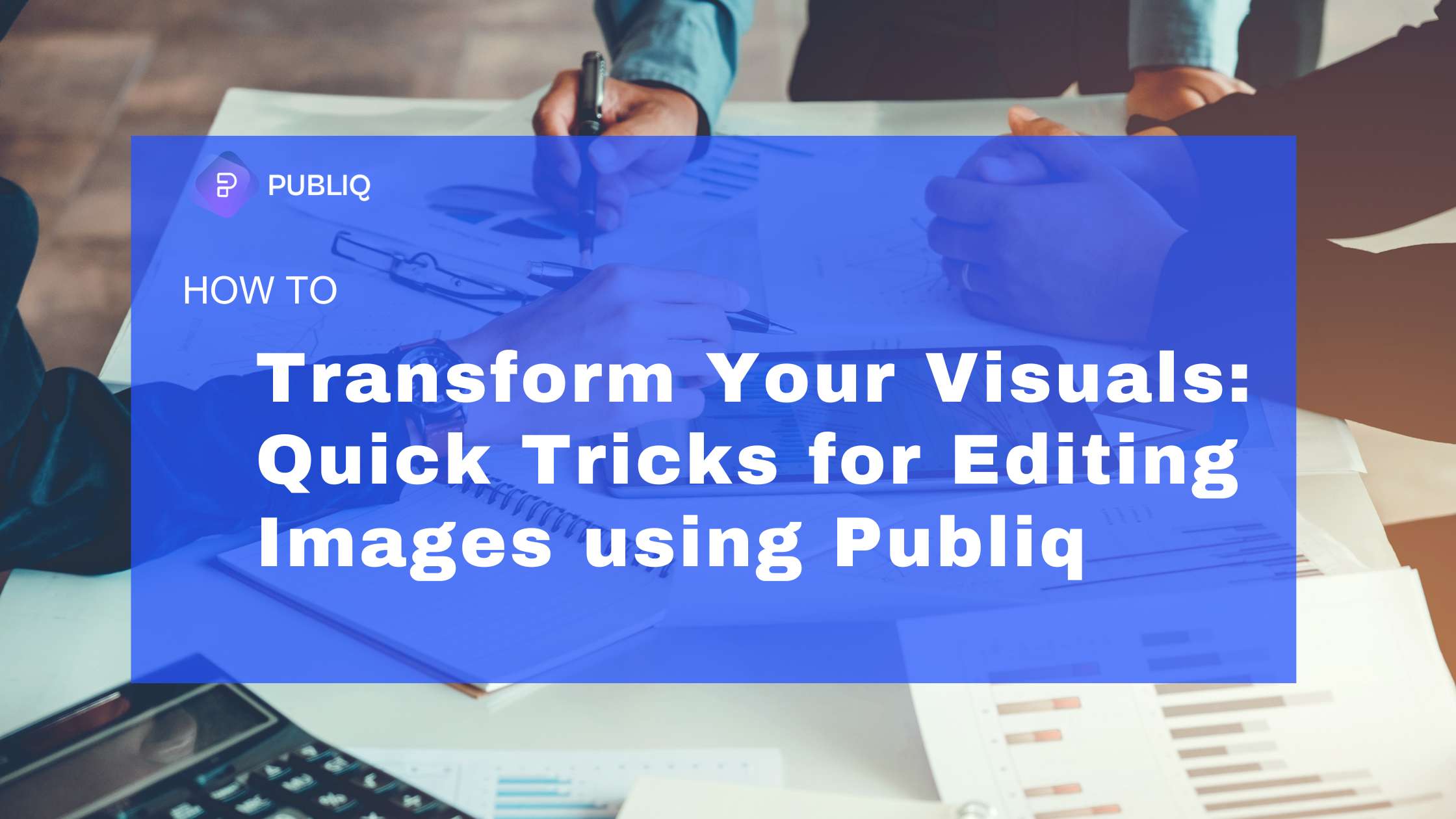
Leave a Reply