In today’s competitive market, brand consistency is key to standing out and creating a lasting impression. One simple yet effective way to ensure brand recognition is by adding your logo to your product and marketing images. With Publiq Studio, you can effortlessly add your logo to images while customizing them to suit your branding needs.
This guide will take you through the step-by-step process of adding your logo to images for both product templates and listings.
Step-by-Step Guide to Add Your Logo to Images
1. Open the Product Images Editor
- Log in to your Publiq Studio account.
- From the dashboard, click on Product Images to open the Illustrated Editor.
2. Add or Select a Product Image
- In the editor, either:
- Upload a Product Image from your system.
- Or, select an Infographic Image from your Brand Template.
3. Customize Your Template
- Make changes to the selected template by:
- Adding product images.
- Modifying text to highlight features or benefits.
- Including shapes or other graphic elements for added design appeal.
4. Upload Your Logo File
- Click on the Upload button to upload your logo file.
- Once uploaded, the logo will appear on your canvas.
5. Remove the Background from the Logo (If Necessary)
- To ensure your logo blends seamlessly into your image:
- Click on the logo.
- Right-click on the image and select Remove Background from the dropdown menu.
- The system will automatically remove the background, leaving a clean logo ready for placement.
6. Position Your Logo
- Drag and drop your logo to place it anywhere on the image, such as:
- Top-right corner for a professional look.
- Center for promotional images.
- Bottom-right for subtle branding.
7. Save Your Work
- Once satisfied with the placement and overall design, click on Save to finalize your image.
Adding Your Logo to Listings
You can follow these same steps while creating Quick and Detailed Listings:
- After generating your listings, click on the three dots on the product image.
- Open the Illustrated Editor and follow the steps above to:
- Add product images.
- Upload your logo.
- Remove the background if needed.
- Position your logo appropriately for branding.
Benefits of Adding Your Logo
- Enhanced Brand Recognition: A logo reinforces your brand identity and makes your products easily recognizable.
- Professional Appearance: Logos add a polished, professional look to your product images.
- Consistent Branding: By including your logo across all product templates and listings, you create a cohesive brand experience for customers.
- Customization Flexibility: With tools like Publiq Studio’s Remove Background feature, you can seamlessly integrate your logo into any design.
Conclusion
Adding your logo to product images and listings is a quick and effective way to maintain brand consistency and professionalism. With Publiq Studio, the process is simple—upload your logo, customize your template, and save your work. By following these steps, you’ll create visually appealing content that strengthens your brand identity and improves customer recognition.
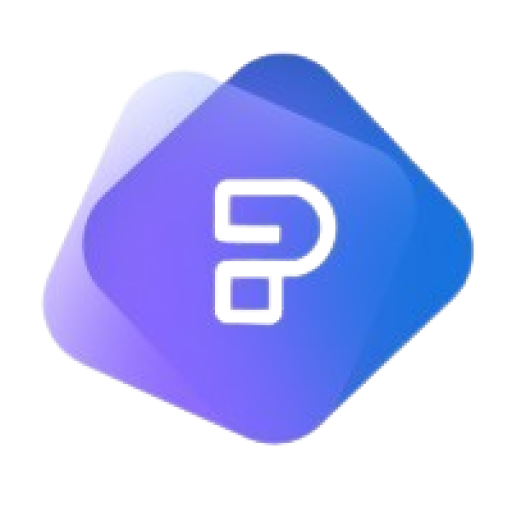
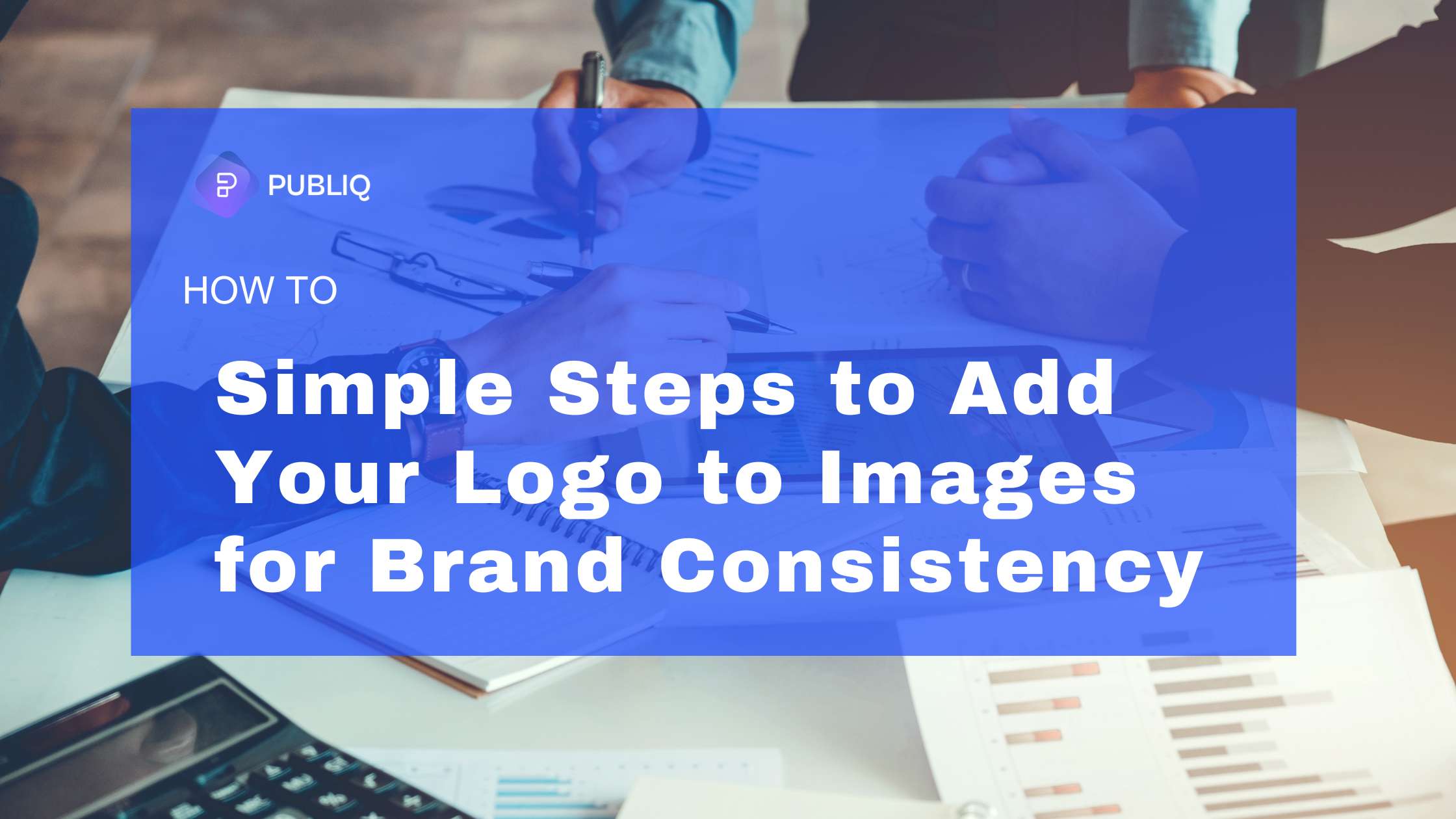
Leave a Reply