Creating multiple pages of product images is a great way to showcase different product variations, infographics, or promotional materials in one streamlined project. With Publiq Studio, you can easily add, edit, and save multiple pages within the Image Editor. This beginner’s guide will walk you through the process of adding and saving multiple pages, helping you create cohesive and visually appealing designs.
Step-by-Step Guide to Adding and Saving Multiple Pages
1. Open the Image Editor
- Log in to your Publiq Studio account.
- From the Dashboard, go to the Catalogue section.
- Click on Product Images to open the Illustrated Image Editor.
2. Use the Numbered Canvas
- Once the editor loads, you’ll notice the canvas is numbered, starting with Page 1.
- Add your Infographic Images, Brand Templates, or product visuals to the first page of the canvas.
- Customize the page with text, graphics, shapes, or other design elements that suit your brand.
3. Add a New Page
- After completing your first image, scroll down within the editor.
- Click on the Add Page button to create a new canvas for the next page.
- A blank canvas labeled Page 2 will appear.
4. Customize Additional Pages
- On the new canvas, continue designing by:
- Uploading additional product images.
- Incorporating infographics or brand elements.
- Adding text or other design components to align with your branding.
- Repeat this process for as many pages as you need. You can create multiple blank templates for future use or fully designed pages.
5. Save Each Page
- Once you’re done editing each canvas, click the Save button located above the respective page.
- Each saved page will be stored in the Media Gallery under Product Images.
Why Use Multiple Pages in the Image Editor?
- Showcase Variations: Display product variations, such as different colors, sizes, or styles, across multiple pages.
- Efficient Design Workflow: Work on multiple designs within one project, saving time and effort.
- Cohesive Branding: Ensure all pages follow a consistent design style for a professional look.
- Easy Accessibility: Saved pages are stored in the Media Gallery, making them readily available for reuse or updates.
Conclusion
Adding and saving multiple pages in Publiq Studio’s Image Editor is a simple yet powerful way to create comprehensive product visuals. Whether you’re designing infographics, promotional materials, or product images, the ability to manage multiple canvases in one project streamlines your workflow and ensures consistent branding.
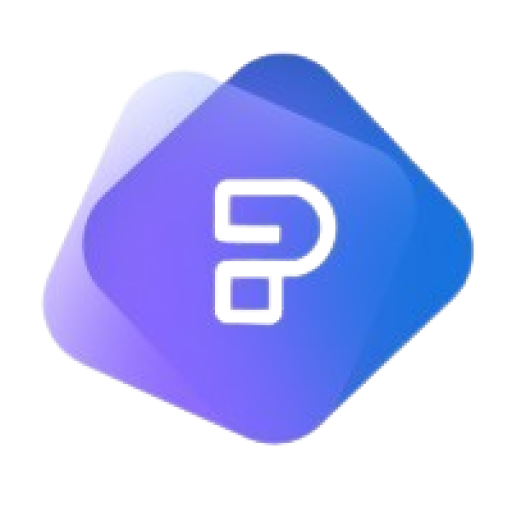
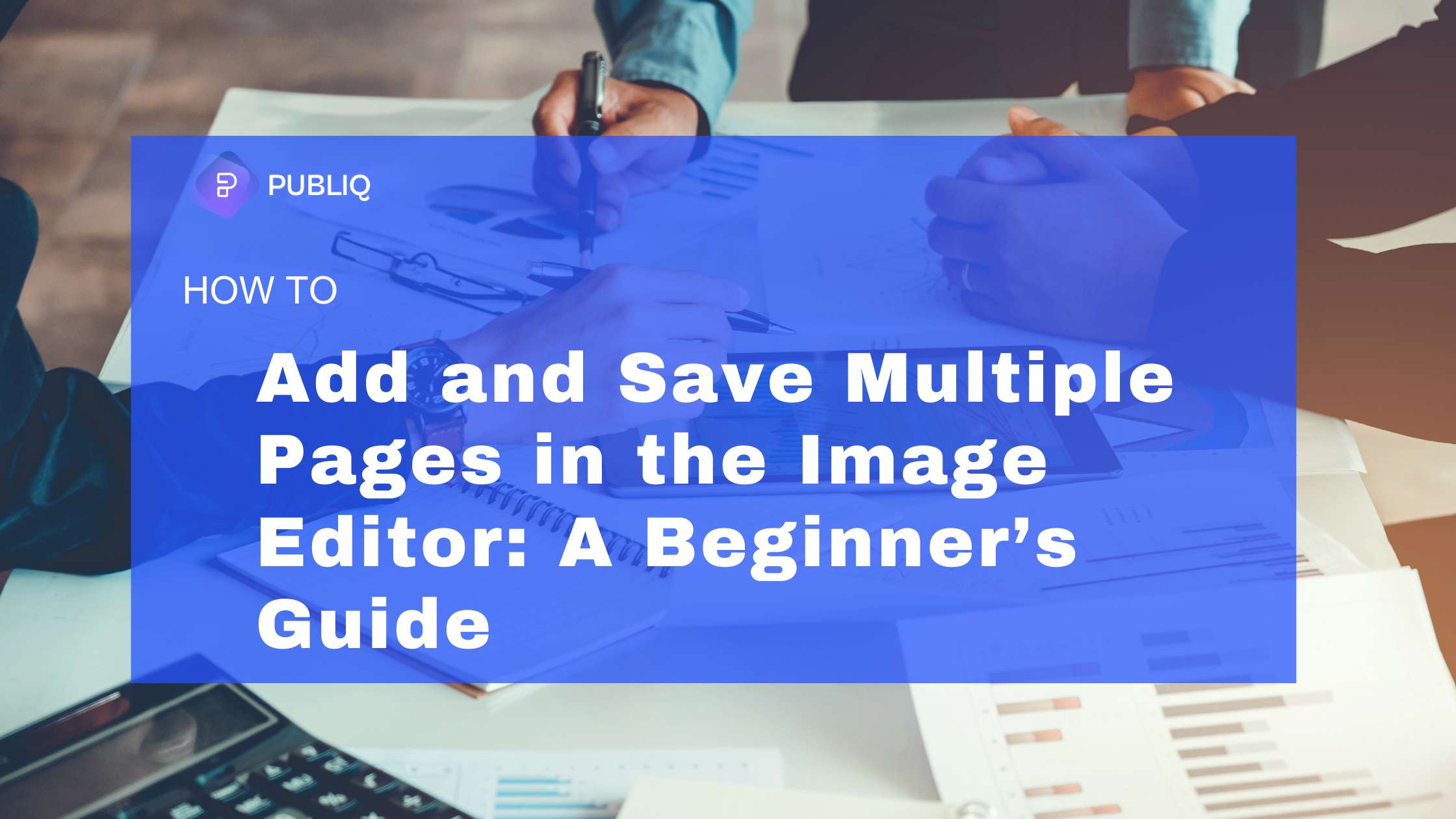
Leave a Reply