Publiq Studio provides an efficient way to manage and enhance your listings with A+ images. These high-quality visuals can be downloaded for offline use or linked directly to your existing product listings. Below is a detailed guide on how to perform both tasks.
How to Download Your A+ Images
Follow these steps to download your A+ images:
-
Locate the Image:
- Navigate to the Media Gallery, where your A+ images are stored.

-
Click on the 3 Dots:
- At the bottom-left corner of the image, click on the three dots to open a dropdown menu.
- Select the Download Option:

- From the dropdown menu, click Download.
-
Start the Download:
- Your A+ images will begin downloading automatically.
-
Check the Download Section:
- Verify that the file has been saved by:
- Clicking on your browser’s Downloads section.
- Pressing Ctrl + J (or Cmd + J on Mac) to open the download history.
- Verify that the file has been saved by:
How to Link A+ Images to an Existing Listing
Step 1: Select A+ Images

- Go on “Media Gallery” open you A+ section
- Click on the A+ Images section to view all your A+ Creations.
- Browse through and select the images you want to link to your listings.
Step 2: Edit Image Details (Optional)
- If necessary, click on the three dots on any image to open editing options.

- You can adjust elements such as:
- Text
- Colors
- Fonts
- Other design details
Step 3: Link Images to Listings

- After finalizing the A+ images, follow these steps to link them:
- Click on the “Select listing to link” option.
- A list of your existing product listings will appear.
- Select the relevant listings by checking the box next to each product.
- Click Link to finalize the connection.
Step 4: Confirm Linking
- Once the images are linked, go to the product listings to verify that the A+ images have been successfully added to their media section.
Benefits of Downloading and Linking A+ Images
- Professional Appeal: A+ images enhance the visual and informational appeal of your listings, leading to increased customer engagement.
- Easy Updates: Downloaded images can be repurposed for other platforms, while linked images ensure consistency across your product listings.
- Seamless Management: The Media Gallery centralizes your assets, making it easy to download, edit, or link A+ images as needed.
By leveraging these features, you can optimize your product listings for better performance and higher sales.
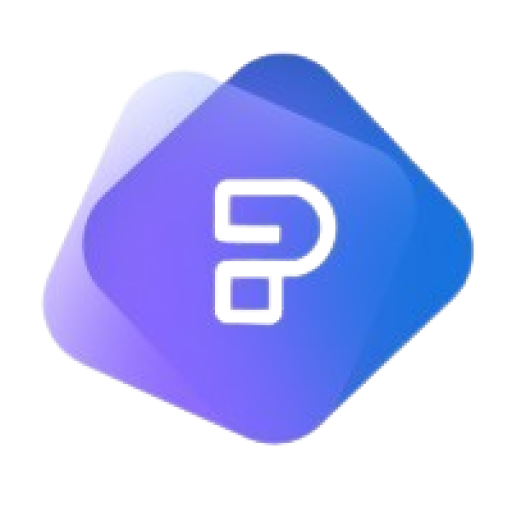
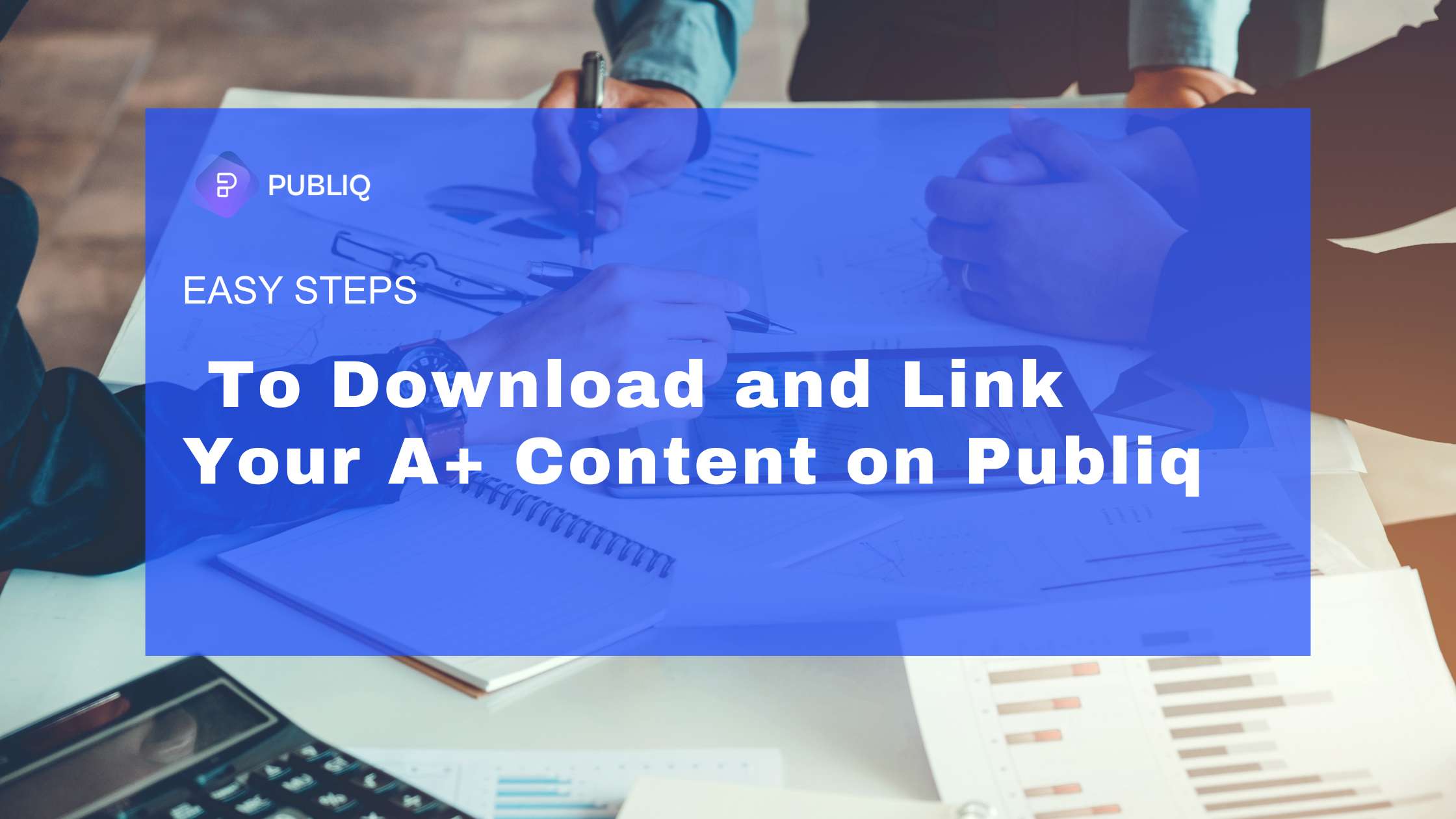
Leave a Reply