How to Make Your Listing Stand Out with Publiq Studio’s Detailed Listing
Creating a listing that captures attention in a crowded online marketplace can be challenging. Publiq Studio’s Detailed Listing feature is designed to help sellers create an in-depth, SEO-rich listing that includes engaging content, high-quality images, and video—all optimized to boost visibility and conversions. Here’s how to leverage each step in Publiq Studio to make your listing truly stand out.
Why a Detailed Listing Matters
Online shopping can be overwhelming, with thousands of options just a click away. A well-organized, informative listing is crucial in helping your product catch the customer’s eye, rank well in search engines, and communicate value instantly. Publiq Studio’s Detailed Listing process makes it easy to build a comprehensive product page, giving your item the best chance to succeed.
Step-by-Step Guide to Creating a Publiq Studio Detailed Listing

1. Select Elements for Your Listing

- Start by choosing the primary components of your listing. This includes headers, descriptions, images, and sections like “How to Use.” Access these elements from the menu to structure your listing content.
2. Add Your Brand Name
- Ensure your brand name is featured prominently in the listing. This builds recognition and trust with customers, especially those who may be new to your brand.
3. Choose the Product Category

- Select the correct product category, such as “Casual Shoes.” If your category isn’t listed, add it by selecting “+ Add New Category” in the dropdown. This helps categorize your product appropriately, making it easier for customers to find it through search and filters.
4. Create a Compelling Product Description
- The description is one of the first elements customers will see, so make it count. You can write a clear, engaging summary of your product here.
- For extra detail, use the “Show More” toggle. This feature lets you add multimedia elements like:
- Audio Description for people who wants to share the details of their product using their voice and Publiq’s AI will auto capture information about your product.
- Direct Amazon Links for people who wants to create listing using product URL or ASIN
- Packaging Images that showcase your product’s package details and feeds it into the AI for more detailed listing
5. Highlight Features and Ingredients

- After adding the product description, click “Next” to move to the Features/Ingredients Section.
- Publiq’s AI will automatically highlight your product’s Unique Selling Proposition (USP). This ensures your listing captures its most important attributes quickly. You can add further details if needed to make the product benefits crystal clear.
6. Add Product Variations

- Adding variations, such as different sizes, colors, or models, enhances your listing’s usefulness. Variations make it easy for customers to find the exact item they’re looking for without navigating away from your product page.
- You can also upload images for each variant to show the options visually, improving customer experience and increasing conversion rates.
7. Optimize with the Keyword Wizard

- Keywords are essential for SEO, making your product easier to find in search results. Publiq’s Keyword Wizard walks you through the process of selecting the most relevant and high-performing keywords based on your product category.
- Here’s how the Keyword Wizard helps you optimize:
- Trending Category Keywords: Find popular keywords specific to your niche, improving visibility.
- Competitor Keywords: The AI pulls in top keywords from competitors so you can stay competitive in your market.
- Negative Keywords: Use these to exclude irrelevant search terms, refining your product’s targeting for more relevant search traffic.
8. Create a Visually Engaging Imagery Section

- High-quality images make an impact, and Publiq Studio lets you upload up to five images to showcase your product in various ways. Each image type has a specific purpose:
- Primary Image: Your main product shot, ideally on a white background.
- Dimensional Image: Shows the product’s size and dimensions.
- Infographic Image: Combines visuals with important product information.
- AI-Generated Images: You can create unique images with predefined or custom prompts, making your listing even more compelling.
9. Add Video Content for a Complete Listing

- Video is a powerful tool to keep potential buyers engaged. Amazon’s algorithm favors listings with video, so including one can enhance both visibility and conversions.
- In Publiq’s video section, you can select from different templates, add your content, and create a short product video that highlights key features, usage tips, or unboxing.
10. Review and Submit Your Listing

- After completing all the steps, double-check your listing for accuracy and completeness. Make any edits if needed by following Publiq’s guide on “How to Edit a Listing.”
- Once satisfied, click the “Submit” button to create your tailored listing. Your listing is now ready to go live, reaching customers with an optimized and engaging product page.
11. Save and Publish
- Save your listing in Excel format or directly publish it to Amazon, depending on your workflow needs. This streamlined process ensures your listing is SEO-rich and visually engaging from the start.
Final Tips for a Successful Publiq Studio Listing
- Utilize AI Recommendations: Publiq Studio’s AI suggests trending keywords and competitors’ high-traffic keywords, so take full advantage of these insights.
- Engage with Multimedia: Combining images, videos, and potentially audio descriptions makes your product accessible and appealing to a broader audience.
- Keep Content Concise: While detail is valuable, keeping descriptions concise yet informative helps maintain customer attention.
By following these steps, Publiq Studio’s Detailed Listing tools can help you build a highly optimized listing. Not only will it rank well in search results, but it will also give customers all the information they need to make a confident purchase decision.
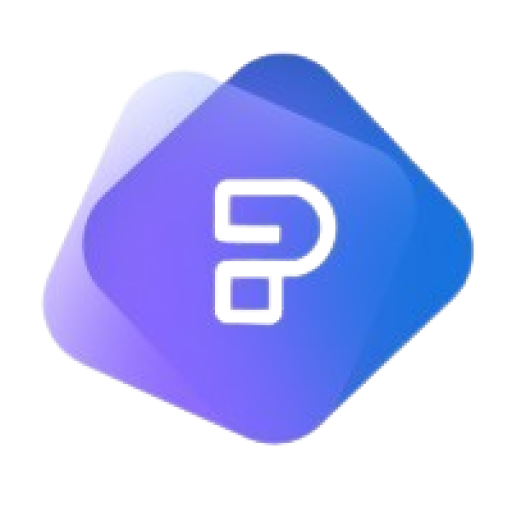
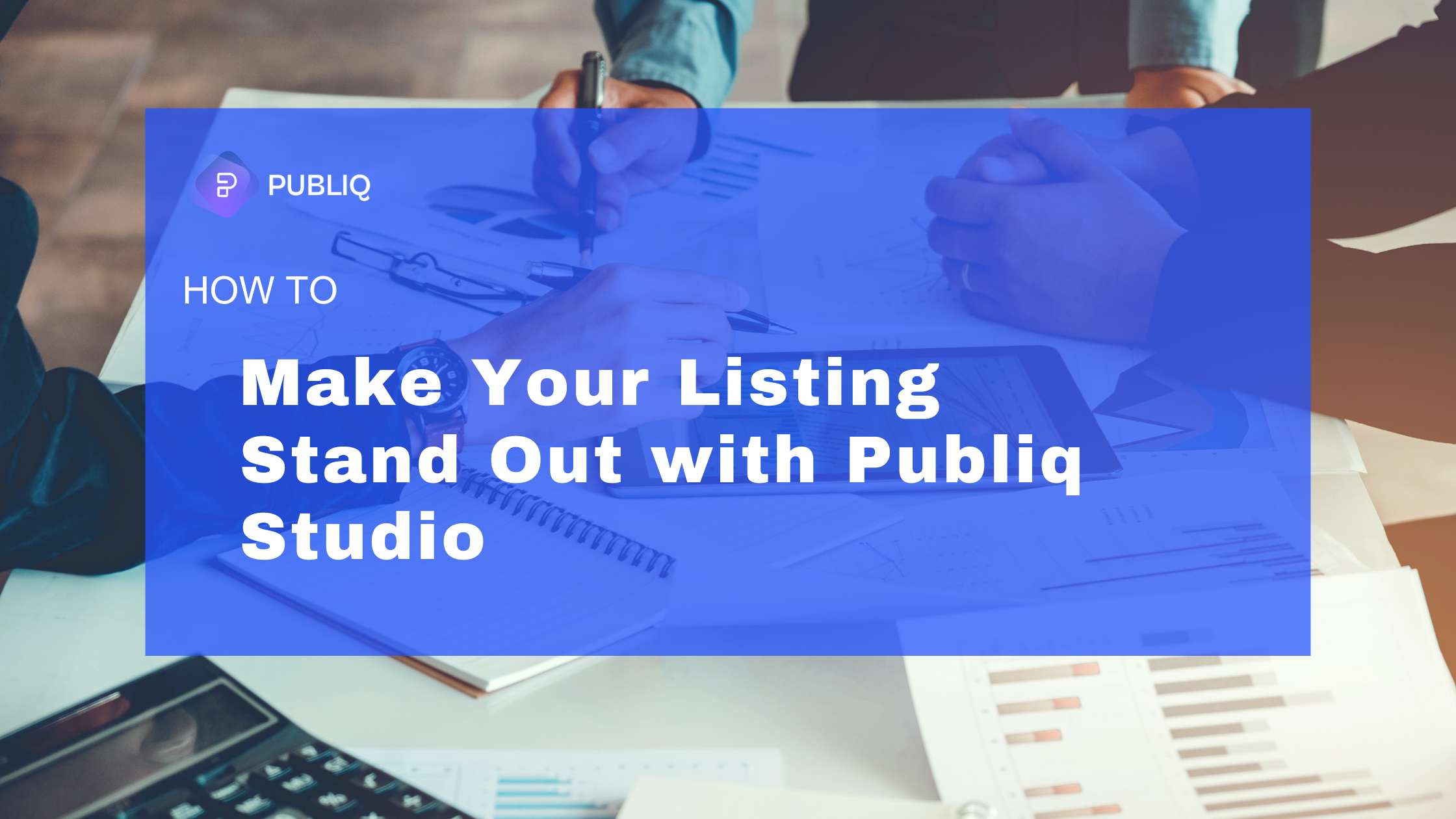
Leave a Reply