How to Access the Media Gallery
Follow these steps to open the Media Gallery and browse through your assets:

- Open the Media Gallery:

- From the Dashboard, locate and click on the 5th icon on the sidebar to open the Media Gallery.
2. Browse Through Media Files:
In the Media Gallery, you’ll find all your assets you’ve created, organized for easy access.

- Standalone Videos
- Standalone Images
- Social Images
- Social Reels
- Listing Video
- Listing Images
3. Manage Media:

- You can View, Play and Download your creation, also if you want you can “Bulk Download” the images from the media gallery by simply selecting the images on-by-one and clicking on the “Download” button on the top
- To check your creation, simply hover your mouse over the images. A small box will appear, enlarging the image for better inspection


Each post or media file has three icons on the top-right corner:
- Download: Save the media to your device.
- Link: Attach the media to an existing product listing.
- Delete: Remove the file from the Media Gallery.
By following these steps you can navigate through Publiq’s media gallery.
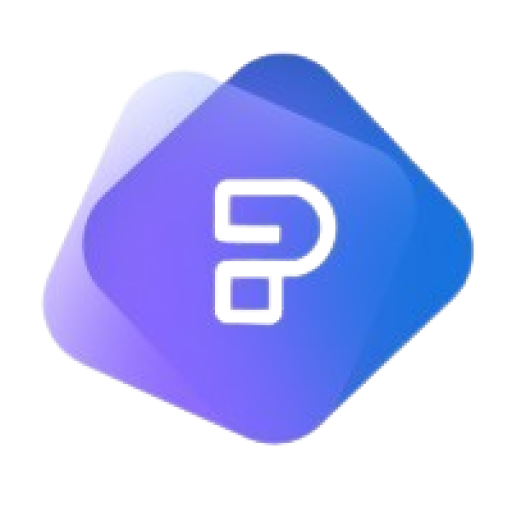

Leave a Reply