Consistency is key when building a recognizable brand. Whether you’re designing product images, social media posts, or marketing materials, having a reusable brand template streamlines the process and ensures that your designs remain cohesive. With Publiq Studio, you can easily create a brand template that you can reuse across multiple products.
Follow this detailed step-by-step guide to create your brand template and save it for future use.
Step-by-Step Process
1. Access the Dashboard
Log in to your Publiq Studio dashboard. Once logged in, navigate to the Catalogue section, where you’ll find all your listings and design tools.
2. Select the Product Image
From the Catalogue, choose the product image icon . Clicking on it will open the Illustrated Editor, a powerful tool for customizing your designs.
3. Unlock the Canvas
By default, the canvas may have certain elements locked. To make edits:
- Click on the image.
- Locate the Lock icon and click on it to unlock the canvas.
This step ensures that you have full control over the design.
4. Choose Infographic Images or Backgrounds
From the Design Section, you can enhance your template by selecting:
- Infographic images: Pre-designed visual elements to make your product stand out.
- Backgrounds: Add a unique backdrop to make your template visually appealing.
Feel free to mix and match these elements to create a design that aligns with your brand’s identity.
5. Customize Fonts, Colors, and Graphics
Now, personalize your template by:
- Choosing Unique Fonts: Experiment with font styles that match your brand’s tone (e.g., bold and modern or elegant and classic).
- Adjusting Font Sizes: Ensure the text is easy to read and visually balanced.
- Applying Brand Colors: Use your brand’s color palette to reinforce recognition.
- Adding Graphics: Incorporate icons, shapes, or logos to make your template distinctive.
This customization step allows you to create a template that truly reflects your brand personality.
6. Save the Template for Future Use
Once you’re satisfied with the design and want to reuse it in the future:
- Click on the Brand Icon located on the right-hand side of the canvas.
- A pop-up will appear confirming that the User Template has been successfully created.
Now, this template is stored and ready to be used for other products, ensuring consistent designs across all your materials.
7. Save the Image
To save the current design:
- Click on the Save button.
- The image will be stored in the Media Gallery under Product Images.
This step ensures that your work is backed up and easily accessible whenever needed.
Benefits of Using a Brand Template
Creating and saving a brand template in Publiq Studio offers numerous advantages:
- Consistency Across Products: Ensures all your designs reflect the same branding elements.
- Saves Time: Reduces the need to start from scratch for every product image.
- Professional Appearance: Creates a polished and cohesive look that builds trust with your audience.
- Ease of Reuse: With the saved template, you can quickly apply your design to multiple products.
Conclusion
Creating a reusable brand template with Publiq Studio is a simple yet effective way to maintain consistency and save time. By customizing fonts, colors, and graphics, you can craft a unique design that represents your brand identity. With the template saved, you’ll always have a foundation ready for future projects.
Start building your brand templates today and make your product designs stand out!
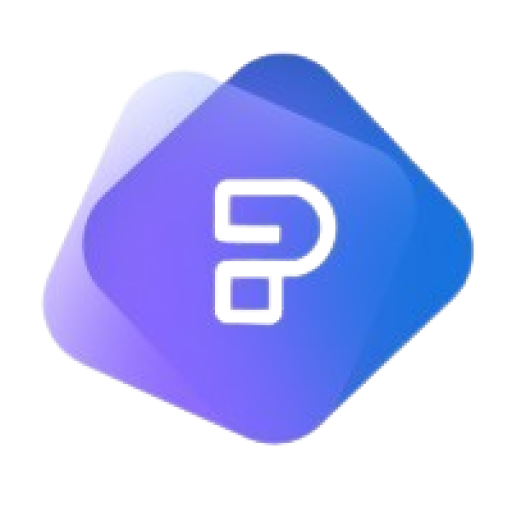
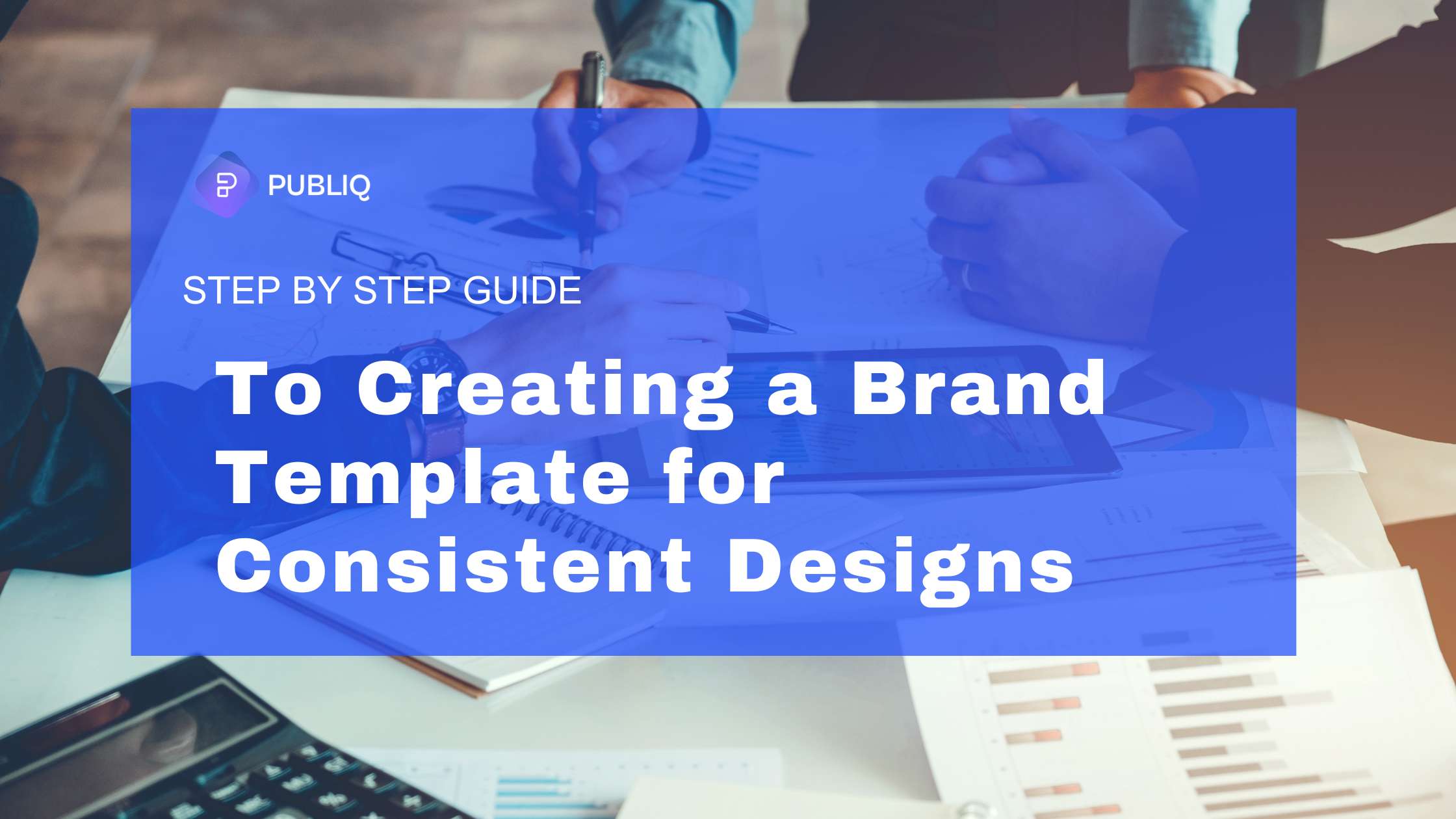
Leave a Reply