Videos are a powerful way to showcase your product, capture attention, and communicate its value. With Publiq Studio, you can easily create standalone product videos that reflect your brand and highlight your product’s key features. Follow this step-by-step guide to produce high-quality videos in just a few clicks.
Steps to Create Product Videos in Publiq Studio

Navigate to Catalogue > Create Product Video
- Choose a Template that fits the brand/product, then click Next.
Add Product Information
- Enter Brand Name (e.g., “Nike”) and a brief Description highlighting key features.
- Upload Product Images or select from the Media Gallery if available.

Fill Additional Inputs
- Choose a Category (optional) to help categorize the product.
- Add a Website Link for more product details (optional).
- Add Logo by uploading or selecting from profile, and choose Logo Placement on the template.
Create and Preview Video

- Click Preview and Generate to generate an initial preview based on the inputs.
Review the video in the Media Gallery to ensure visuals and text are displayed correctly.
Final Review and Save
- Use Preview & Save to confirm and save the final version if it meets requirements.
Manage Media Assets
- Access the Media Gallery to review, edit, or repurpose the created video and other media assets.
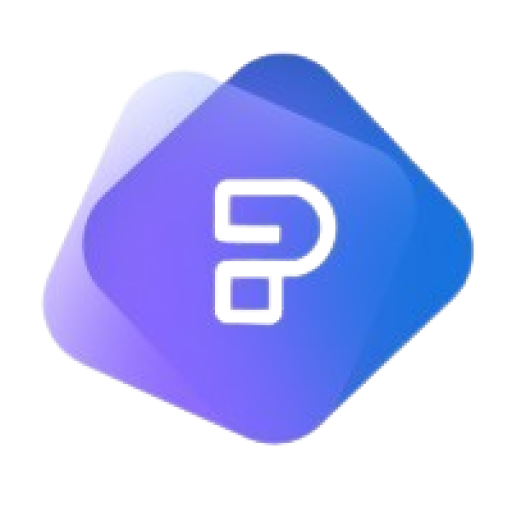
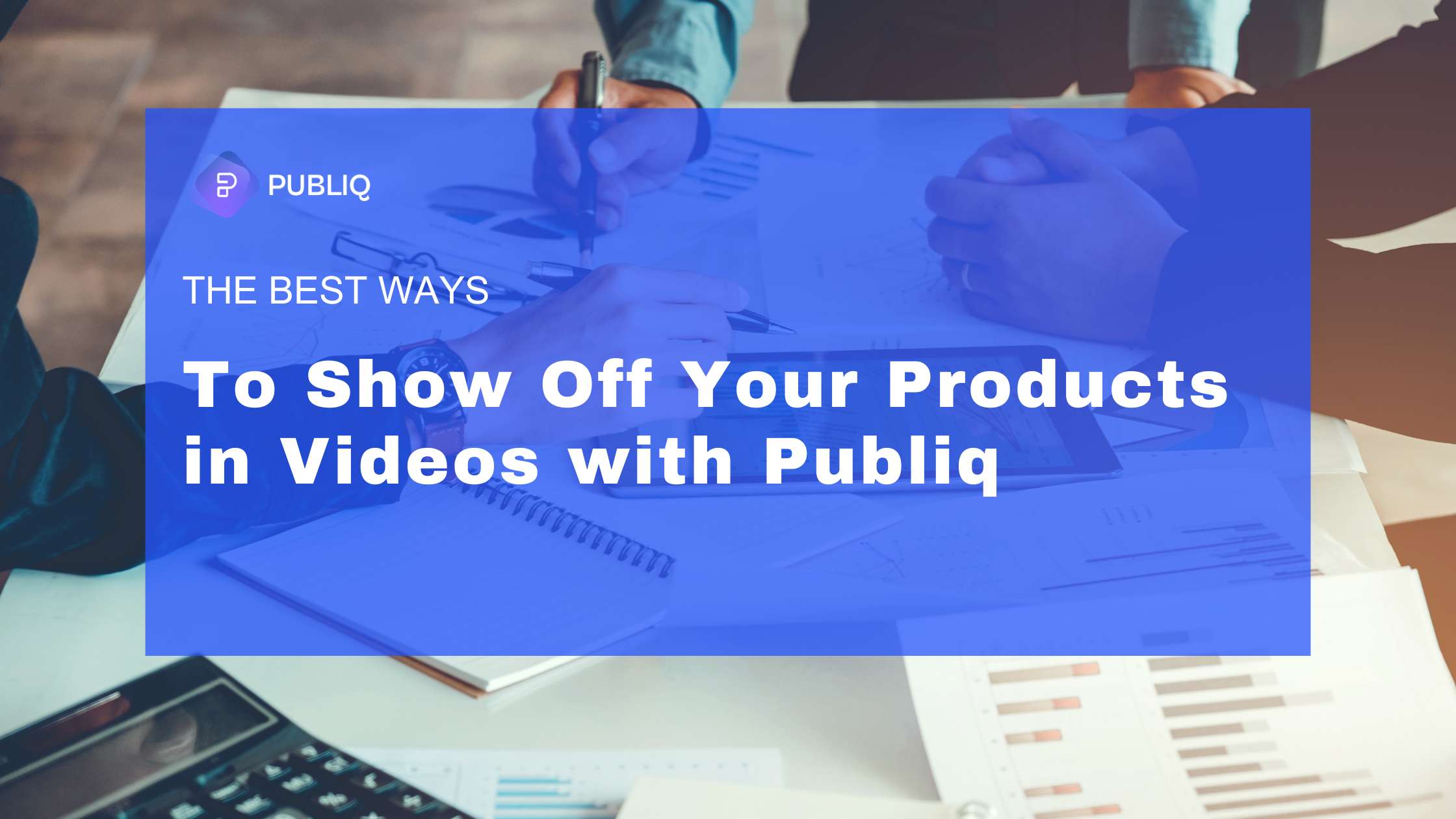
Leave a Reply