Creating visually engaging content is crucial for attracting customers to your listings. With Publiq’s “One-Click A+ Description” feature, you can now enhance your product listings effortlessly, adding high-quality images and descriptions to draw in buyers. This guide walks you through the simple steps to use this tool effectively and get the most out of your Publiq account.
Why Use A+ Descriptions?
Engaging content can make a huge difference for your online listings.
With Publiq’s “One-Click A+ Description” feature, you can quickly create visually attractive images and descriptions to catch customer attention. Follow this guide to enhance your Publiq listings with A+ content in just a few simple steps.
Why A+ Descriptions Matter for Your Business
A+ descriptions offer a competitive edge by providing customers with visually rich and informative content. Here’s how they can benefit you:
- Higher Conversion Rates: A+ images give shoppers more confidence, leading to better conversion rates.
- Improved Branding: Consistent, polished visuals make your products and brand appear credible.
- Time-Saving Convenience: The one-click feature means creating compelling content has never been easier!
Step-by-Step Guide to Create A+ Descriptions on Publiq
Create A+ for Existing Listings
- Login or Sign up for Publiq
- Login to your Publiq account or sign up if you don’t have one.

2. Go to Your Dashboard
- Start by navigating to the dashboard of the tool, where you manage all your listings effectively

3. Select the Listing you want to enhance
- Next, find and click on the specific listings you have previously created that you want to enhance with A+ content. Once you have selected the listing, look for the three dots located on the right-hand side of the listing. Click on these dots to open a dropdown menu with various options.

4. Choose A+ Option
- From the dropdown menu, select the option labeled “Create A+ Images.” This will initiate the process for creating A+ Imagery for your listing.

5. Wait for Generation
- After clicking the button, a new section will open up on your screen. Take a moment to wait for a few seconds as your A+ imagery is generated, providing you with visually appealing and informative images to enhance your product listing

6. Customize, Preview, and Save
- You can edit your A+ images, preview, link with existing listing or can simply save to your media gallery.
Create A+ from Scratch
1. Access the Product Imagery Section
- Go to the Sidebar on the left-hand side of the dashboard.
- Click on Product Imagery to open the inbuilt editor.

2. Select an A+ Template
- Click on the Design tab within the editor.
- Navigate to A+ Templates and browse the available options.
- Select a template that aligns with your brand identity and click on it.
- Add details to your A+ images in the box on the left hand side which includes: Brand, Description, Product Images, Choose you preferred colour and text and upload your brand logo and click on Generate.

3. Explore Multi-Page A+ Design
- Each A+ template includes 4–5 sequential pages designed to create a cohesive A+ content layout.

4. Enhance the Image with Shadows (Optional)
- If needed, right-click on the image and use the AI Shadows feature to add:
- Soft Shadows
- Hard Shadows
- Floating Shadows
5. Customize the Design (If needed)
- Change Text Layout: Adjust the layout of text blocks to better suit your content.
- Add Shapes and Logos: Use the Library to insert shapes, icons, or your brand logo for a more personalized touch.
8. Review and Finalize
- Once satisfied with the design, click Save.
- Your A+ imagery will now be saved in the Image Gallery, ready for use in your listings.
Benefits of Publiq’s One-Click A+ Description Tool
With just a few clicks, you can transform the way your product listings look and feel. Here’s why Publiq’s A+ descriptions make a difference:
- Time Savings: The one-click process saves time and effort, allowing you to focus on other areas of your business.
- Enhanced Visual Appeal: High-quality images and layouts make your listings more attractive.
- Increased Conversion Rates: Informative visuals help customers make decisions faster, increasing sales potential.
- Brand Consistency: Customize images and text to ensure your listings align with your brand identity.
Conclusion
With Publiq’s user-friendly tools, creating effective A+ descriptions for your listings is accessible for sellers of all experience levels. Transform your listings, captivate your audience, and watch your sales grow with these easy-to-use, professionally crafted A+ images.
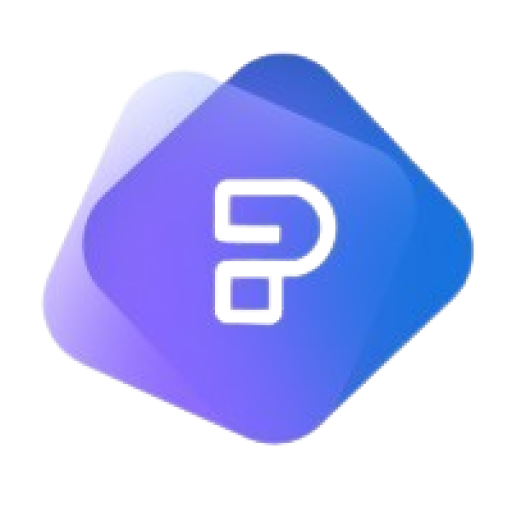
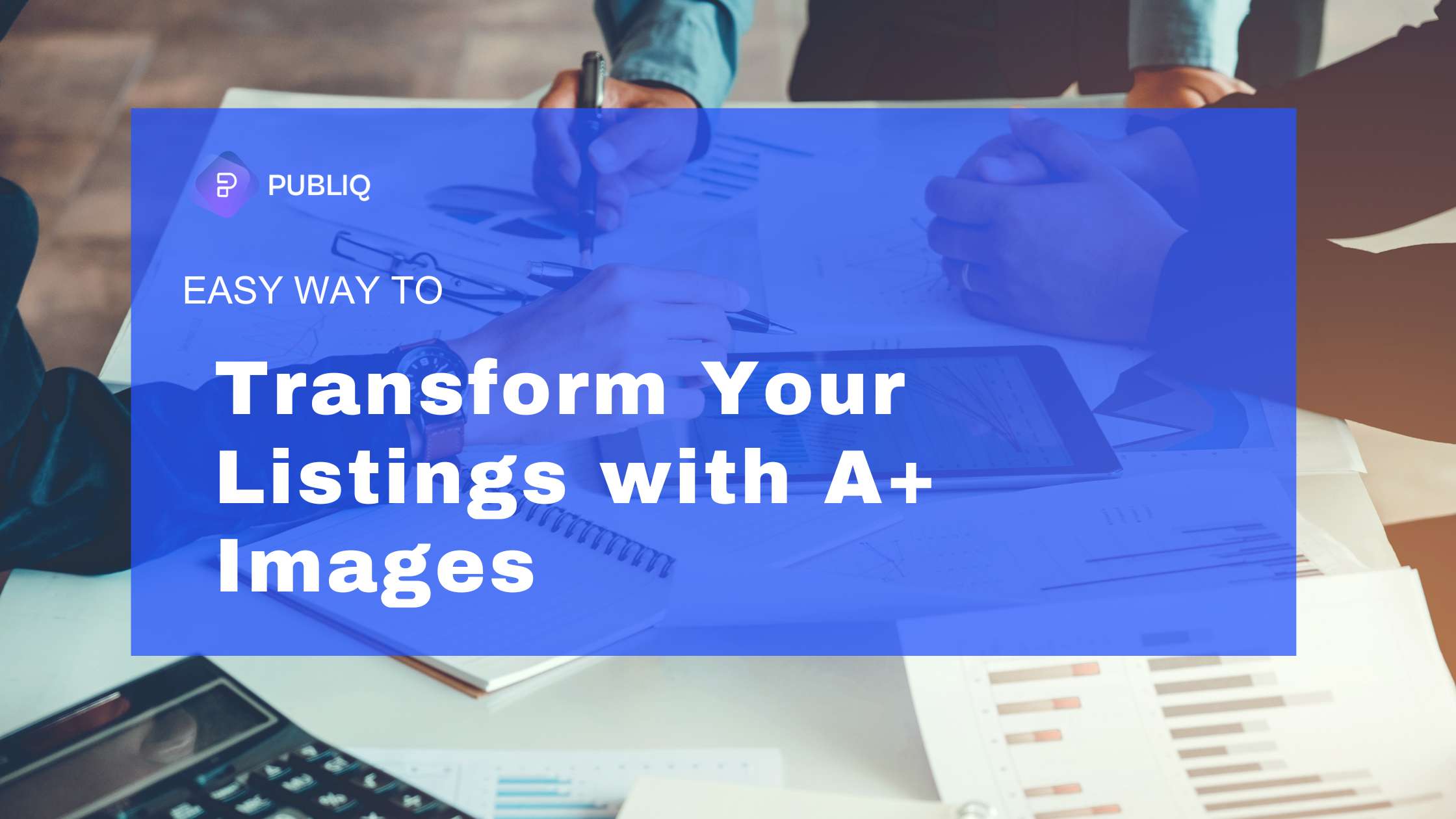
Leave a Reply